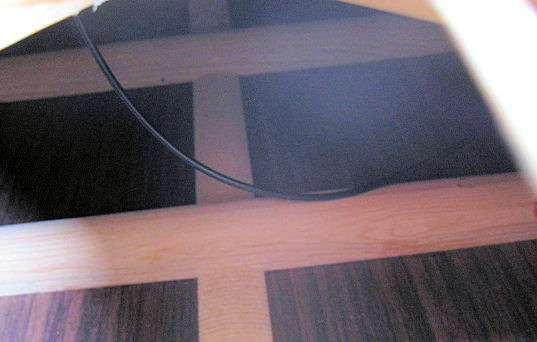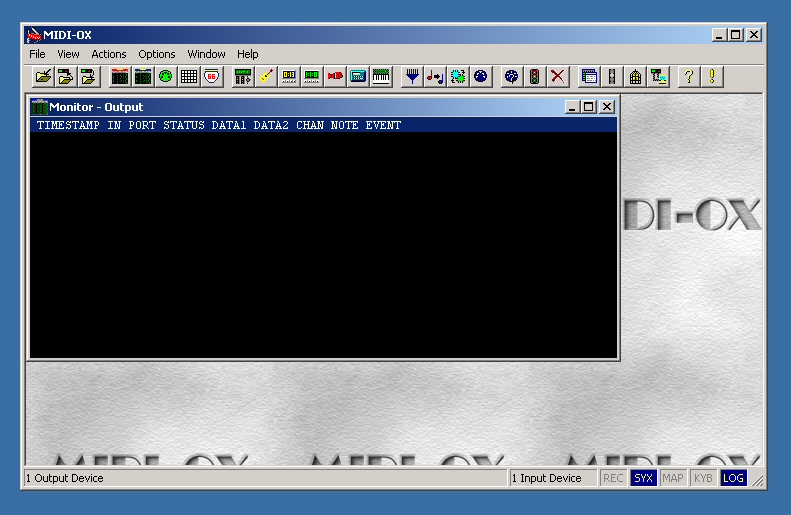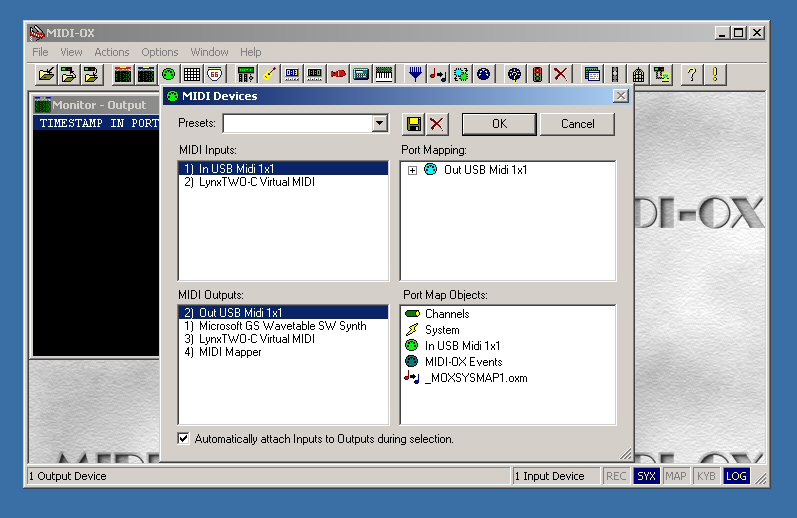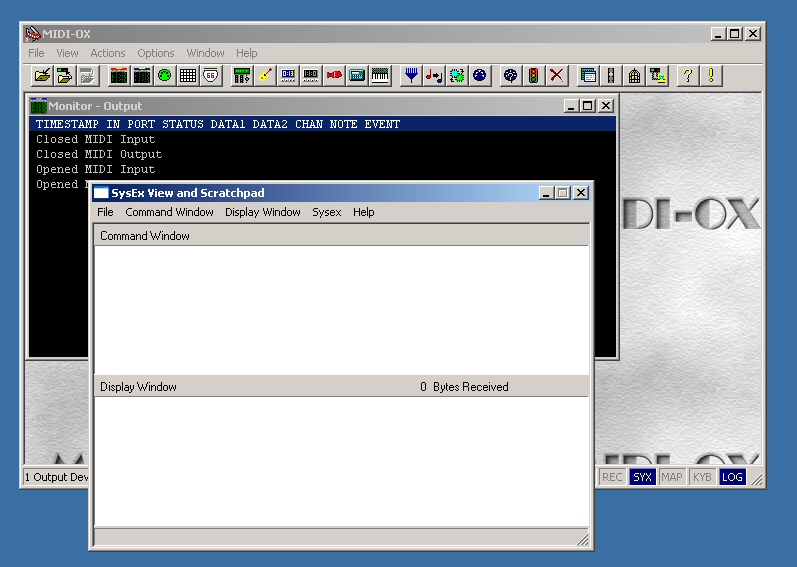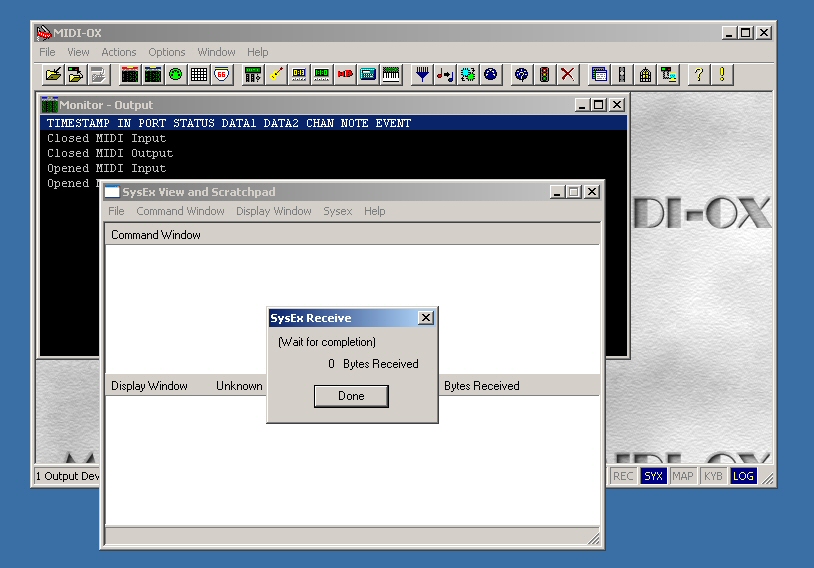Room EQ Wizard – free room evaluation software
During the learning process that was my first CD I found Ethan Winer and learned a bit about his ideas for improving the acoustics of small rooms. Since then I’ve learned about the Acoustics forum at StudioTips.com, another great source of information on small room acoustics.
Even though it’s not strictly necessary, it’s interesting to use some kind of acoustic measuring tool to evaluate the room and gauge the results of treatment. I recently learned of a free program that works with a PC or Mac and their audio systems to measure and display room response. It’s called Room EQ Wizard and it’s available for download at the Home Theater Shack. The Shack is a discussion forum focusing on home theater (well, duh), but Room EQ Wizard, or REW as they call it, is just as useful for recording spaces as it is for home theater.
The home theater users seem to have systems that are a bit more complex than my simple recording rig. I don’t have a subwoofer and accompanying crossover, nor do I have an equalizer in my playback chain. So my connections were simpler than those illustrated in the REW help pages.
I bought one extra piece of equipment for this project, a Sound Pressure Level (SPL) meter. These are available from Radio Shack and other sources. The Radio Shack unit I bought is accurate enough to measure a baseline volume setting for all my readings. It’s possible to use the SPL meter as the measurement mic, but it is not accurate above about 3Khz, fine for tuning subwoofers but not much help for a full range monitor system. The Behringer ECM8000 is widely recommended for an inexpensive measurement mic, but I have a couple of DPA 4061 miniature omni mics in my collection, so I chose that for my measurement mic.
The first step in using REW is a soundcard calibration procedure. This procedure compensates for nonlinearities in the soundcard and also ensures that the basic system is working, with REW finding the soundcard inputs and outputs as needed.
I use a LynxTwo-C soundcard and REW found it easily. Here’s the Settings page where the soundcard is configured and measured.
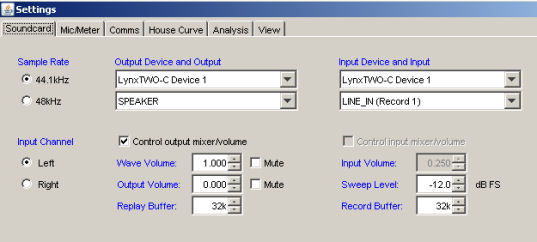
The soundcard calibration starts by creating a loopback connection, that is, the output of the audio interface is connected to the input. This is easy with a recording oriented system, where balanced line in and line out connectors should be available. On the Lynx breakout cable the XLRs just clicked into place. On other systems a male TRS to male TRS may be needed. Don’t forget to turn off your power amp or mute your speakers – now how would I know to remind you about that??
I’ve created a YouTube account for videos related to the blog. You might stop by http://www.youtube.com/user/homebrewedmusic if you’re in the neighborhood. This video goes through the steps to run the calibration measurement.
After saving the soundcard calibration file we need to adjust the levels so we’re getting a good signal to noise ratio but avoiding clipping. First we restore the loopback connection to our normal hookup and turn on our power amp or unmute our speakers.
This video demonstrates the steps:
Since we’re moving these input and output volumes all the time we’ll probably need to run this level adjustment routine before taking measurements.
With the levels set we’re ready to measure our room/speaker response. Well, actually we’re also including the mic preamp and power amp, but those are probably quite linear, especially compared to our room and speakers.
Here’s a screen video of the measurement process.
And here’s the resulting graph. Looks pretty ragged to me, with huge swings between 40 hz and 200 hz, and lots of comb filtering in the higher frequencies. I suspect that this is the normal response of a medium small room. In our next entry we’ll see what we can accomplish with our current batch of broadband absorbers.