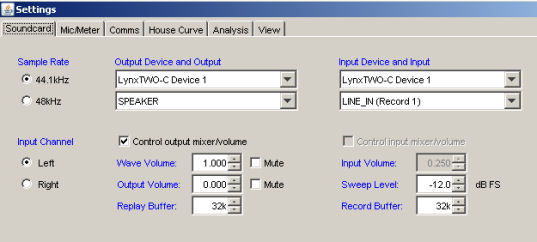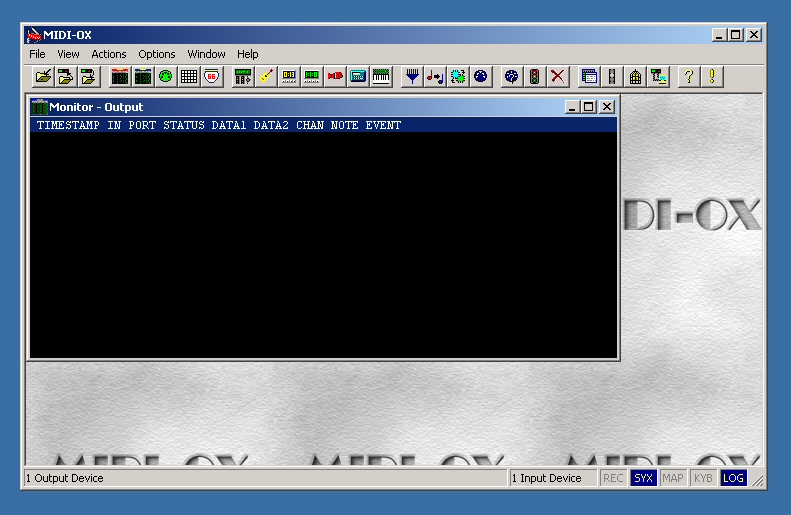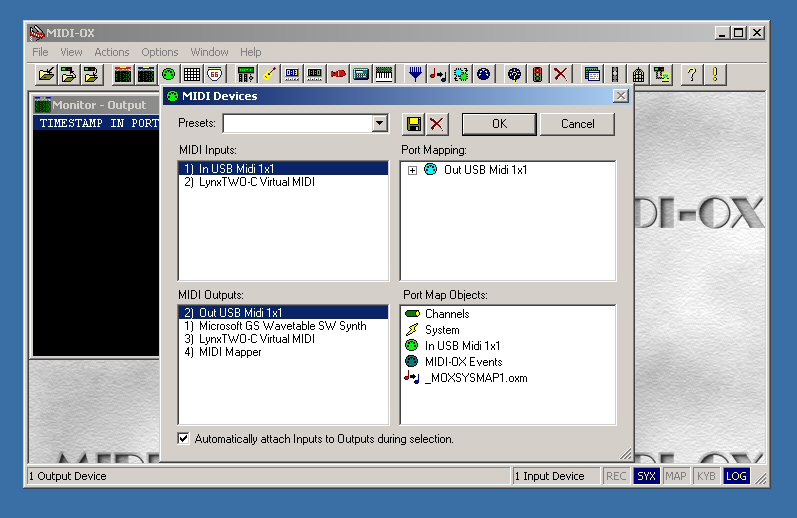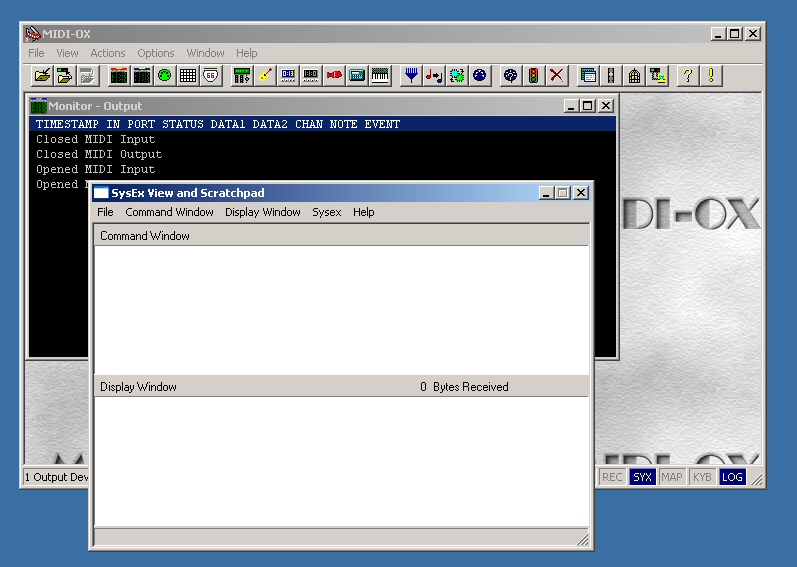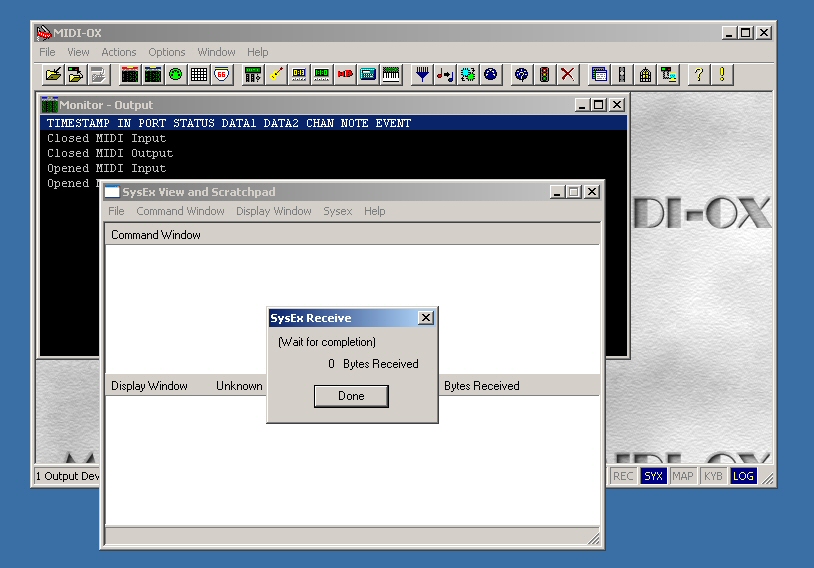I ran into a little problem when I upgraded the software in my G Natural to the 1.03 release. I have to confess that I didn’t check the status of my user patches before installed the software, but after I finished the upgrade my patches were gone. I contacted TC support and they told me that the upgrade should not wipe out the user patches, so I suppose I did something else wrong, it certainly wouldn’t be the first time. But at least one other user on the TC G Natural support forum said he had the same problem.
I asked TC if they could offer a suggestion for saving my user patches, and they pointed me to Midi-Ox as a tool that can capture and restore MIDI information. Since I’m nearly totally ignorant of MIDI, I ran into a few issues but I’ve now succeeded so I thought I’d share what I’ve learned.
Hardware
The hardware you’ll need are a MIDI port on your computer (actually two of them, one for input and one for output) and one or two MIDI cables. Connect the computer MIDI OUT to the G Natural MIDI IN, connect the computer MIDI IN to the G Natural MIDI OUT.
Software
Download and install the MIDI-OX software on your computer.
Start the MIDO-OX software, you should see a screen something like this:
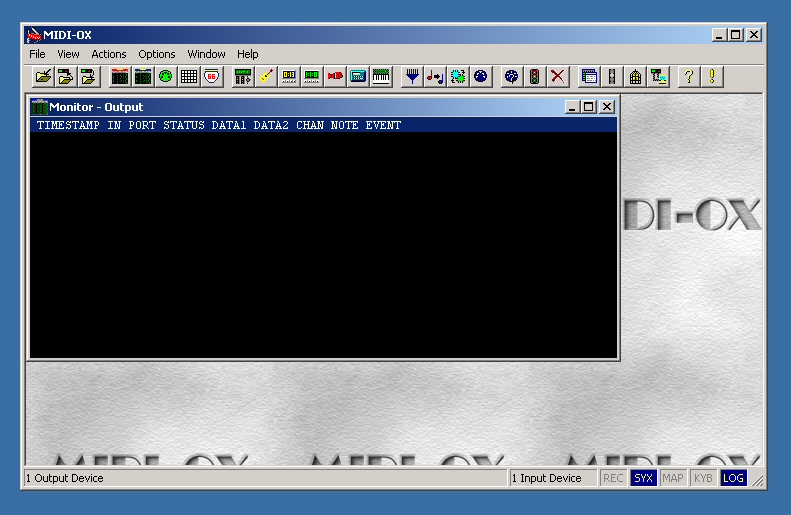
Select Options | MIDI Devices… and you should see this, but with your own set of available devices:
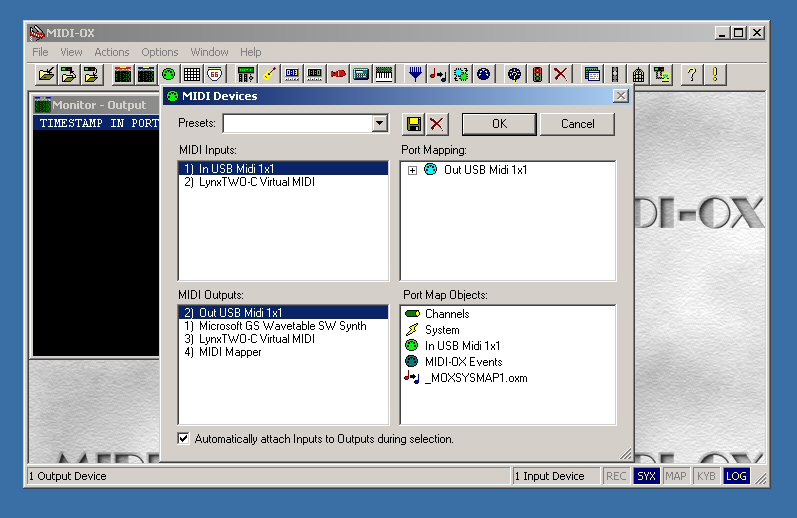
Click and highlight the input and output MIDI devices you hooked to your G Natural earlier. Click OK.
G Natural
Here we come to a possible gotcha of the first order. The 1.03 software update is advertised to enable MIDI functions. This makes sense because these functions are not yet documented in the latest manual on the TC site. So I suppose users who want to save their settings before upgrading to software version 1.03 are just out of luck. Oops. Still, once you have 1.03 installed, you’ll have a way to save settings in the future.
You get to MIDI functions by starting with the Menu button. Using the Edit D knob, scroll to the MIDI selection, then press Menu again to activate the MIDI menu.
Again using the Edit D knob, scroll to PrgChg.In: and make sure it’s set to Off. If it’s On, use Edit A, B, or C to change the value to Off.
Scroll with Edit D to PrgChg.Out: and once again make sure it’s Off.
Now scroll with Edit D to Dump System (for system wide settings) or Dump Bank (for user patches).
MIDI-OX
The particular corner of the MIDI world we’re using is called SysEx. This stands for System Exclusive, and it seems to be a method for storing and retrieving configuration information via MIDI. If you’re really curious. I’m sure there are lots of great tutorials out there in webland. Regardless, we can use MIDI-OX to capture a SysEx dump from the G Natural, save it to a file, and send the dump back to the G Natch.
In MIDI-OX, click View | SysEx… and you should see this:
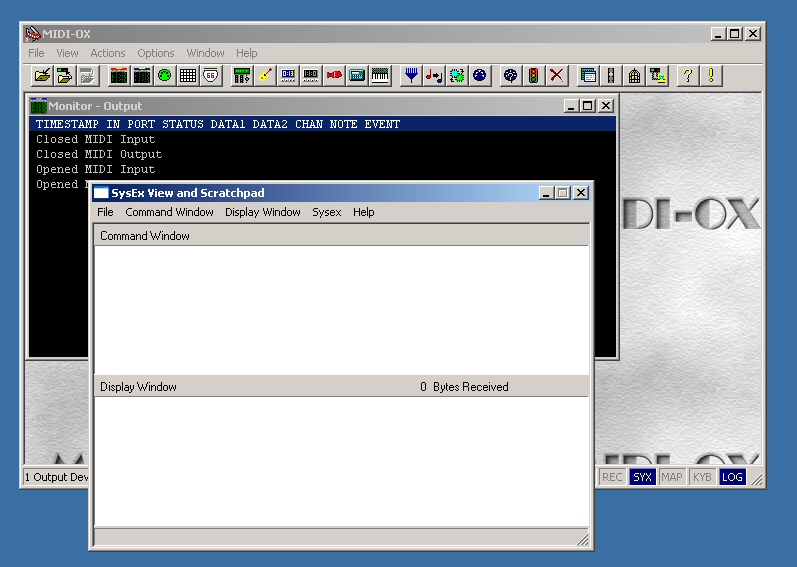
In the SysEx View and Scratchpad window, click Sysex | Receive Manual Dump… and you’ll see this:
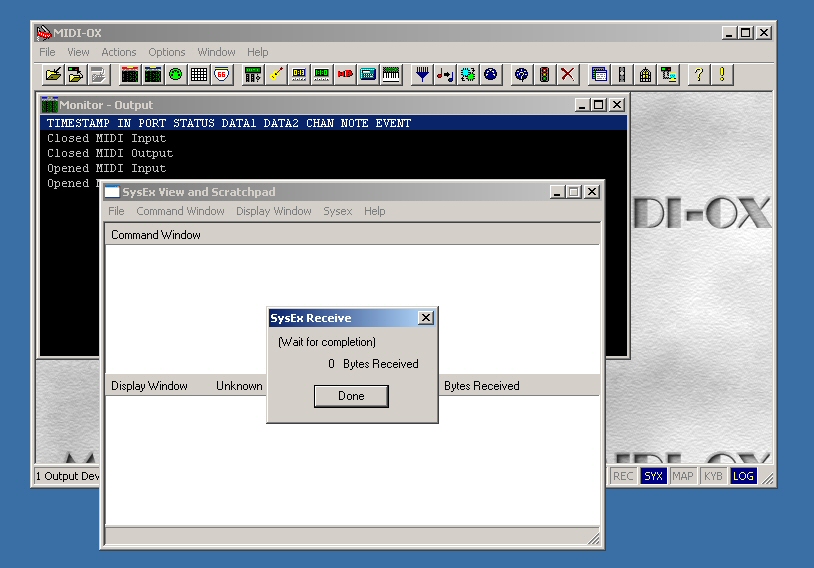
G Natural
Press the Menu button on the G Natural and you’ll see a message telling you the dump is taking place.
MIDI-OX
You’ll see a byte count in the Sysex Receive message box. Press the Done button and you can view the results of the SysEx dump. The lower Display Window now contains the data from your G Natural, displayed in Hexadecimal format.
Click Display Window | Save As… to save the SysEx dump to a file of your choice.
Restoring Saved Settings
To restore your settings, simply activate the SysEx window and click File | Send Sysex file… and navigate to the file you saved in the previous step. You don’t have to take any action on the G Natural except to have it turned on and connected to your MIDI port.
In Conclusion
Hopefully this writeup will help other G Natural users. Even though I still enjoy the great sounds and control provided by the G Natural, I’m a little disappointed that I had to figure this procedure out on my own, and gather the tools myself. I’m also disappointed that an update to the manual has not been provided to go along with the software update. We’re once again operating our machines without accurate documentation. And finally, I expected to have a computer based patch editor available when I bought the G Natural. I had one with my much less expensive Yamaha MagicStomp, so I’m really unpleasantly surprised to find that TC Electronics does not provide one. A proper editor would make saving and restoring settings a snap, and make creating and configuring patches a lot easier as well.
TC Electronics has setup a forum area where we can share experiences and possibly encourage TC to expedite updates to the documentation and to provide a patch editor. I hope to see you there.